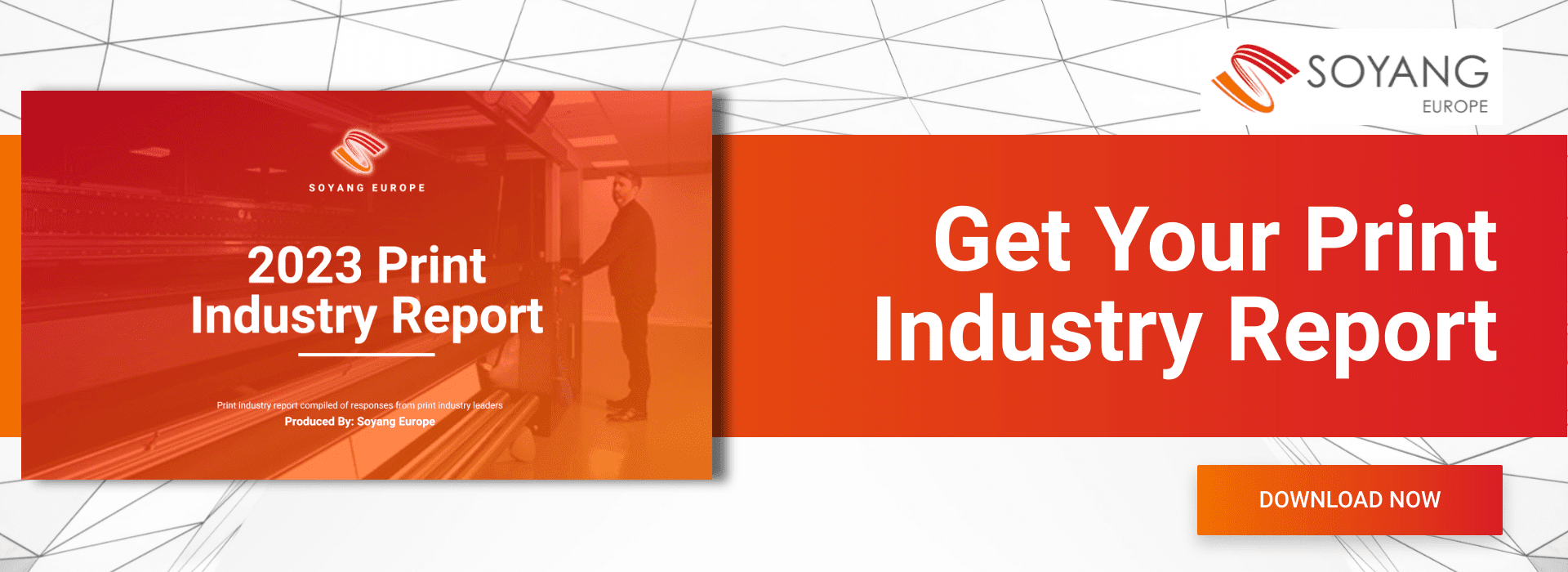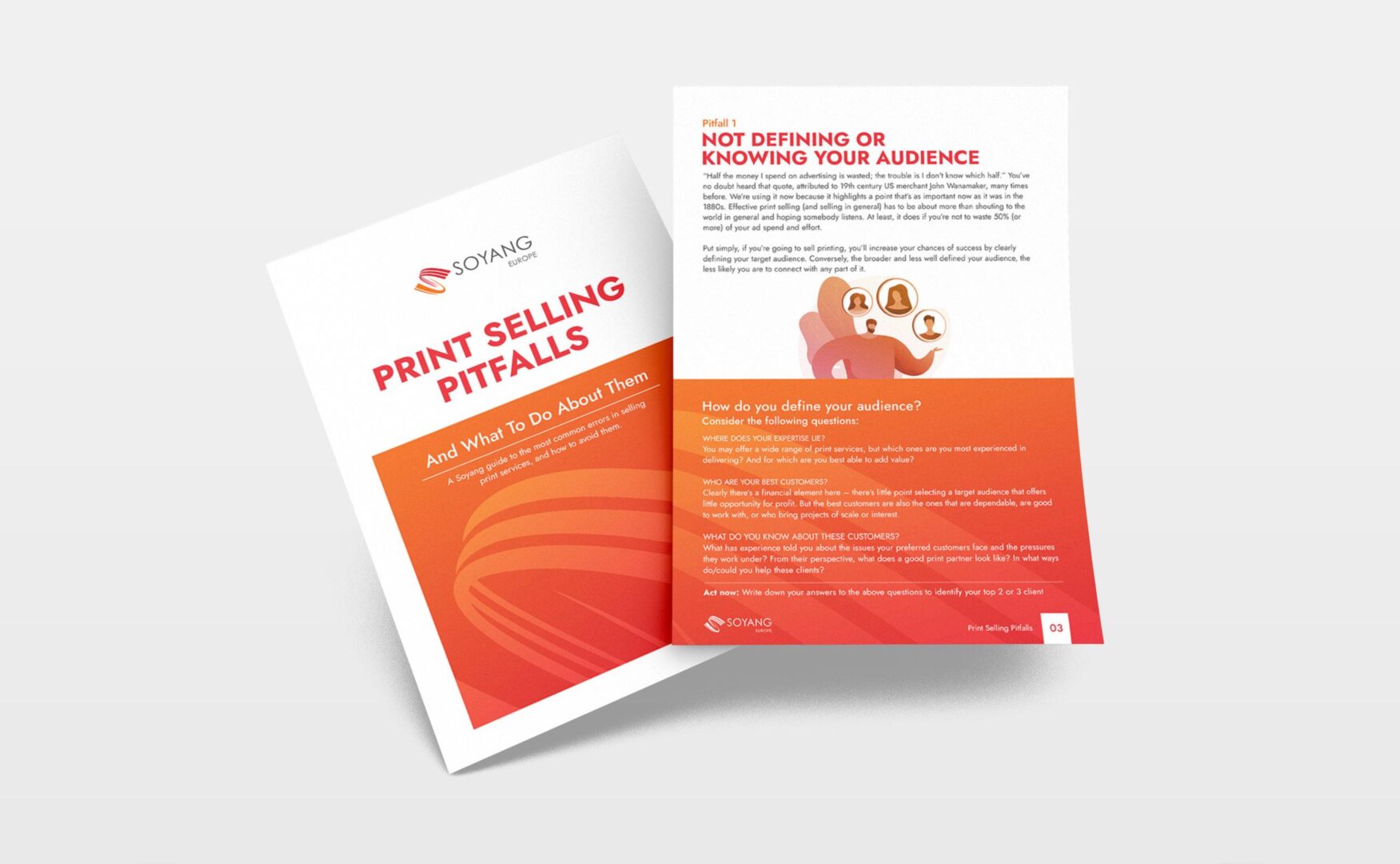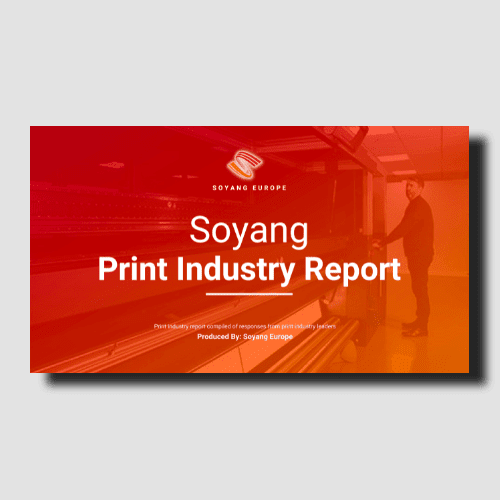The design is done, but now you have to ensure you can replicate all the oomph it delivers on your computer screen in wide format print. That’s a matter of choosing the right file type, resolution, colour and more, but – generally speaking – it sounds more complex than it is. Here’s our guide to making file prep simple.
1. Establish viewing distance and resolution
If you were printing a magazine, you’d probably work to a standard resolution of 300dpi (dots per inch). At arm’s length, 300dpi would give the impression that that collection of dots was actually a sharp and coherent image.
300dpi would technically also be fine for a billboard or building wrap, but in practice it’s not necessary because the human eye simply can’t see that level of detail at distance. When you’re setting up a file for wide format printing, you can reduce the print resolution by 33% for every two metres of distance, to a minimum of 100dpi.
For anything further away than, for example, a billboard across the street (and for any large format print that cannot be viewed up close) 100dpi should be fine. To the human eye, the reduction in resolution won’t be discernible but you’ll dramatically reduce the file size which will make life much easier when it comes to sharing, manipulating and printing the file.
2. Work with CYMK colours
Wherever colour is put to work, one of two models will be used to create it.
RGB takes red, green and blue and adds light to create the full range of colours. The CYMK model achieves roughly the same effect using cyan, yellow, magenta and key (black). Most printed materials (posters, brochures, billboards etc) use CYMK and so it follows that most large format printers use that colour model too.
If, therefore, your artwork has been designed using RGB (in Illustrator, the thumbnail title of your document should indicate this) you’ll need to convert to CMYK to avoid inconsistencies when printing.
To do that, and using Illustrator as an example, simply go to File > Document Colour Mode and select CYMK. Job done.

3. Choose your file format
We’re often asked which is the right file format for large format printing. The answer really depends on what’s being printed. PDF files tend to be a safe all-round bet, not least because virtually any device can open them.
TIFF files are excellent for high resolution printing and can be compressed (to make them easier to send) without losing any definition. That makes a TIFF file a clear winner against, for an example, a JPEG file and ideal for close up large format printing such as ground level, in-store lightbox artwork.
TIFFs are large files though, and the ultra-high image quality may not be necessary for wide format print projects that will be viewed at distance.
EPS files are infinitely scalable vector-based illustrations (which means they are composed of dots, lines and curves and based on mathematical formulae). That makes them great for printing at scale, but less well suited to printing photography or complex artwork.
4. Set up your bleed
Setting up a bleed on your large format print helps you avoid white edges around your printed artwork. To set up your bleed correctly, add an extra 3-4mm of artwork beyond the final trim size.
5. Convert fonts to vectors
Unless you’re using standard fonts that every system will recognise, you’ll want to convert any font used in the design to a vector image. That’s because the printer’s systems may not have the same fonts as you, which could leave your final large format printing featuring an unwanted, substituted font.
To convert a font to a vector, and again using Adobe Illustrator as an example:
- Drop the text into Illustrator
- Select the text using the selection tool
- In the top navigation, select Type
- Select Create Outlines from the dropdown menu
- Save the file and you’re done
6. Proofread and double-check
Before printing (or sending your artwork to the printer), give the document a thorough proof.
If you’ve been involved in creating the design or writing the copy, take a break before you tackle this step. Putting a little distance between completing the design and proofing will enable you to see issues with fresh eyes.
In particular, check for typos, repetition, rogue punctuation, and incorrect contact details.
Talk to Soyang
With the file ready to print, you’ll now want to ensure you’re using the right print materials. For that, talk to Soyang.
Related Articles:
How To Choose The Right Wide Format Printer – A Buying Guide
How To Choose The Right Ink For Your Wide Format Printer
Wide Format Printers – Should You Buy or Lease?
Products You Can Print On A Wide Format Printer To Maximise Profits
7 Reasons To Invest In A Large Format Printer